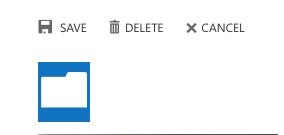Are you tired of being a pair of anonymous initials? Well then this is the walkthrough for you!
To change your Avatar, you will need to log into your SD43 Webmail.
Under your name at the top-right of the screen, you should see a grey box with a question mark inside it. Below this is a link labelled Change.
By pushing on this link, you should be able to push on the large blue folder button. Select an image from your desktop. It is recommended that you keep this image small (~50kb).
Once you have uploaded a new photo, and you can see your image, push Save.
Your new profile photo should propagate over to Teams within a day or two. Note, this should also change your profile photo in Outlook as well.
You can now return to the Tutorial Directory to repeat a lesson or browse other guides.
Do you have any questions? Leave a message in our discussion forum. Note that these forums are viewable to the public, but require an Edublog account to post.
Please take a moment to provide some anonymous feedback below!