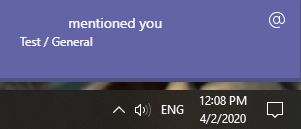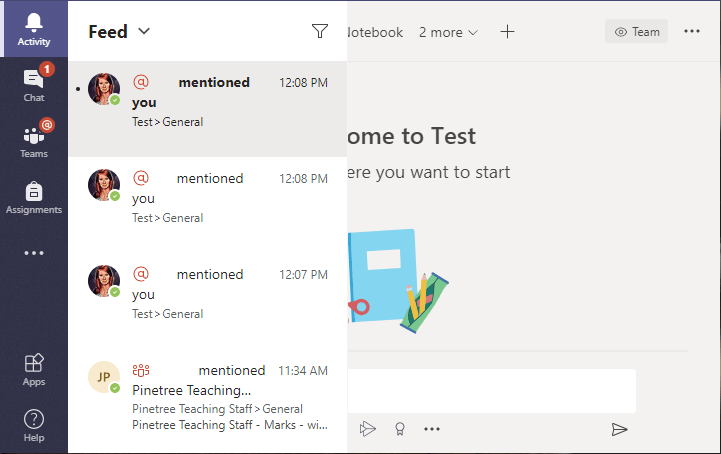Teams has a wide of range settings to help you manage all the different notifications you may receive. To access your Notification Settings simply click on your profile picture and click Settings from the drop down menu.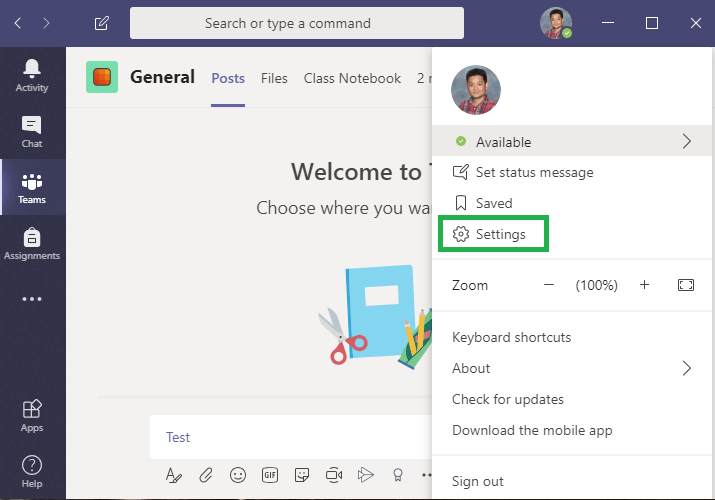
You will be taken to a new screen with more options and settings. For now, we want to click on Notifications.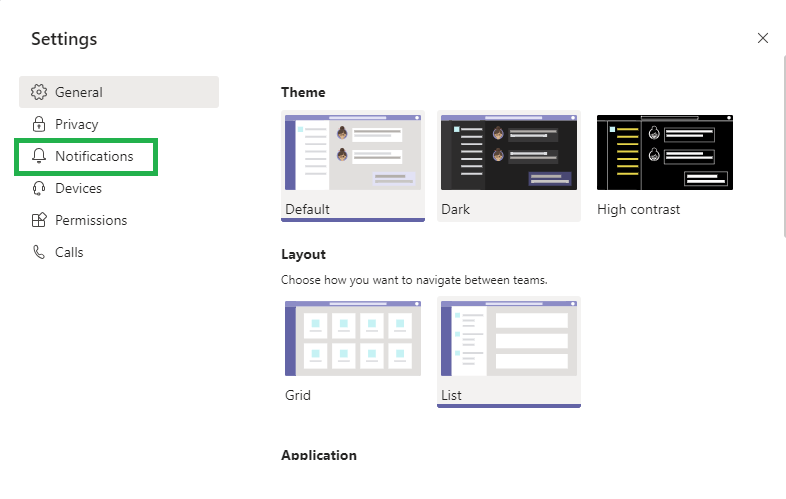
On the Notification page, you will be able to modify the way you receive notifications for just about every point of interaction you might have in Teams.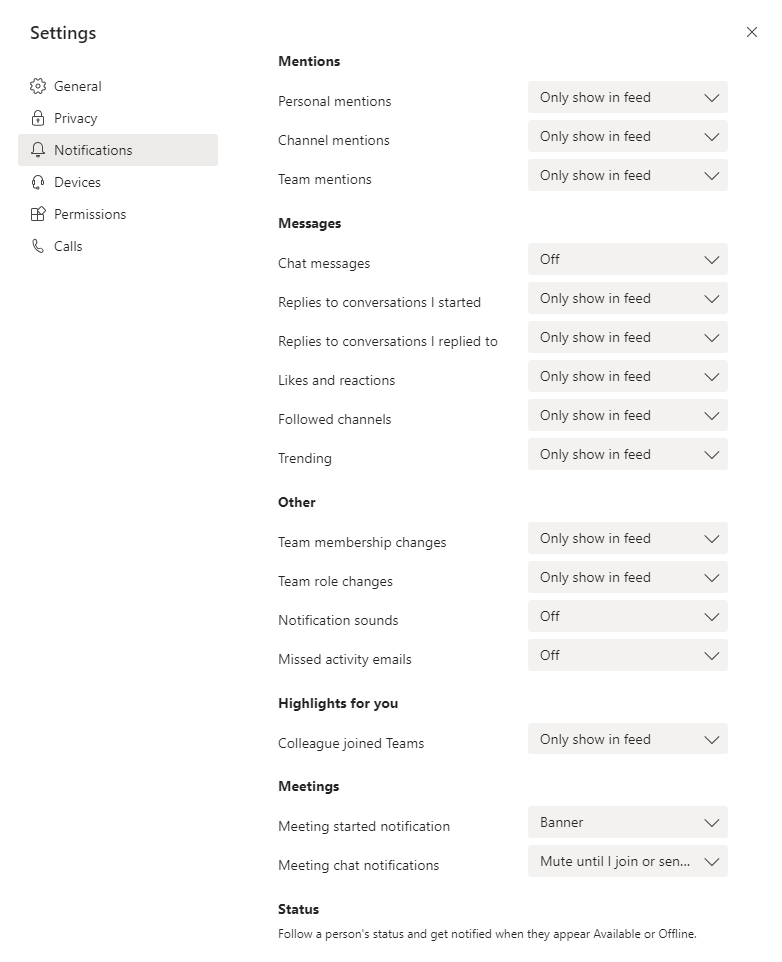
For most settings you have 3 options: Email, Banner and Feed. Below is a break down of each option.
Teams will you send any time a notification for that setting is prompted. You may want to set Emails for settings that would not occur often. For example, you might not want to receive an email notification every time someone makes a chat message. However, you may want an email when someone as made a mention towards the entire team.
Not all settings have access to all 3 options. However, there should be enough customization to fit your personal preferences.
Congratulations! You can now set your notifications so you stay up to date with your Teams!
You can now return to the Tutorial Directory to repeat a lesson or browse other guides.
Do you have any questions? Leave a message in our discussion forum. Note that these forums are viewable to the public, but require an Edublog account to post.
Please take a moment to provide some anonymous feedback below!