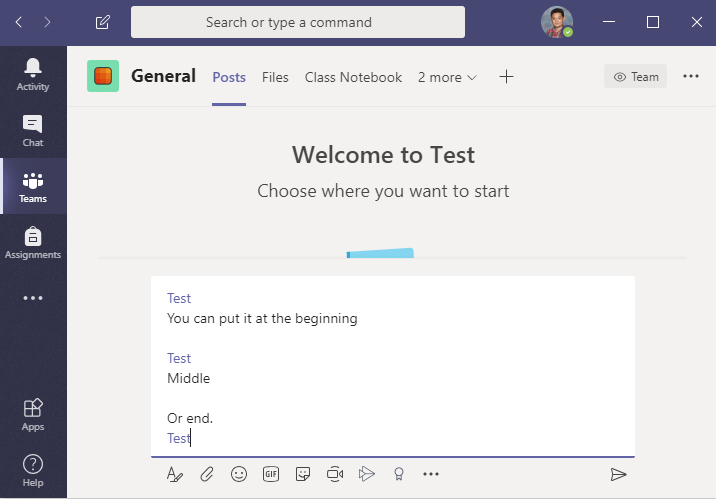Mentions is a feature that allows you to notify a specific person, channel or entire Team. It is used in the conversation section of a channel. All you have to do is type the @ symbol into the text box. This will create a pull up menu of people from your Team. If the person you are looking for doesn’t show up immediately, you can start typing their name and the menu will filter results based off of what you have typed. 
You can also @ the entire channel or Team by typing out the name.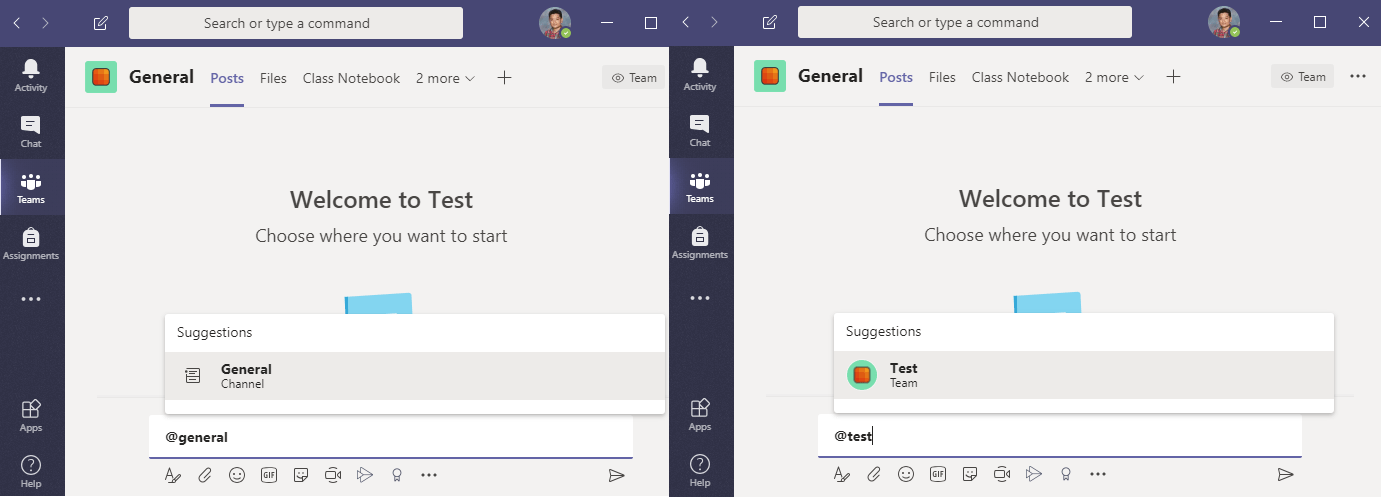
You can include a @Mention at any point in your message. It can be at the beginning, middle or end. Make sure to press SHIFT + ENTER if you want to space out your sentences. Pressing enter will submit your post immediately.
The target of your @Mention will receive a notification through Teams.
Congratulations! You have learned how to mention specific people, channels and entire Teams!
If you want to learn more about Notifications and how to customize your own settings, follow the link below. You can also return to the Tutorial Directory to repeat a lesson or browse other guides.
Do you have any questions? Leave a message in our discussion forum. Note that these forums are viewable to the public, but require an Edublog account to post.
Please take a moment to provide some anonymous feedback below!