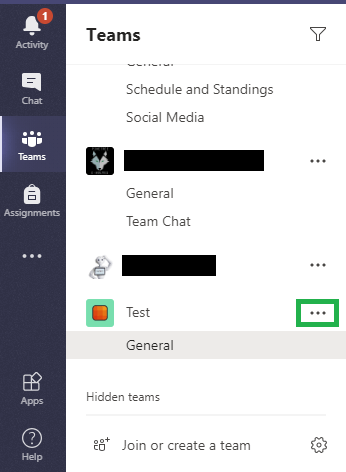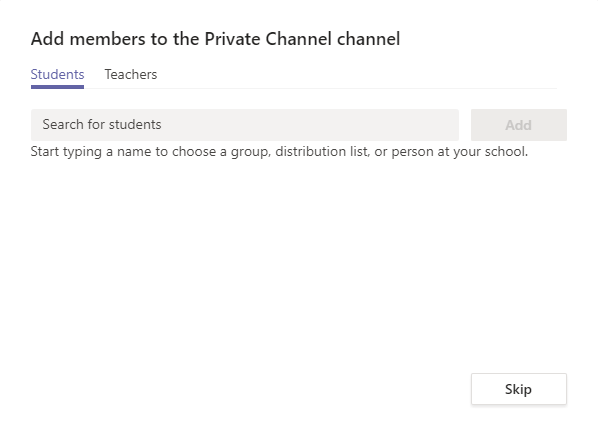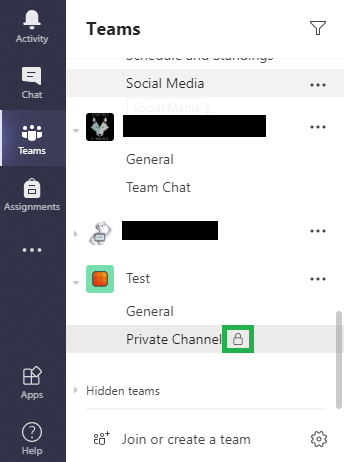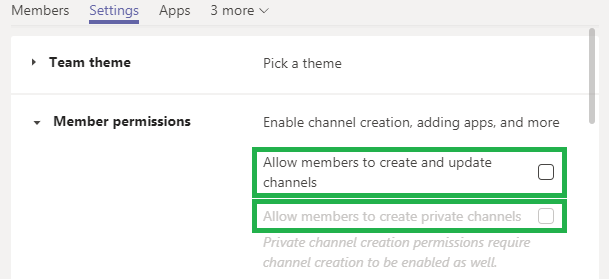Typically, any channel in a Team is open to all members. However, sometimes you may want to have a channel for specific groups within your Team.
To start the process click on the 3 ellipses next to the Team of your choice.
Click on it will bring up a new menu. Select Add channel like you normally would to add a channel.
On the next screen, go to Privacy and choose the Private option. Fill out the Channel name like normal and click next.
The next screen behaves similarly to adding members to a Team. You can manually search up and add the members that you want. There are two options: Students or Teachers. It is important to remember that you can not add people who aren’t in your Team. You can also skip this part for now and add members after you have set up the private channel.
To check that the channel is private, look for the lock icon next to the channel under your Team.
A few things to keep in mind: Members who are not part of a Private Channel will not see it listed at all. Only those who are in the channel will be able to access and view it.
*IMPORTANT*
By default, only the Team Owners can make a Private Channel. However, if you have allowed your members to make channels, a second option will open up to allow them to make Private Channels as well.
It is important to know that Owners CANNOT view the conversations that take place in the channel. Owners can delete or restore the channel but unless they are added to the private channel, they will not be able to see what goes on. For this reason we advise teachers to NOT allow students to make their own channels, private or otherwise.
Congratulations! You have learned how to make Private Channels for your Team!
You can now return to the Tutorial Directory to repeat a lesson or browse other guides.
Do you have any questions? Leave a message in our discussion forum. Note that these forums are viewable to the public, but require an Edublog account to post.
Please take a moment to provide some anonymous feedback below!