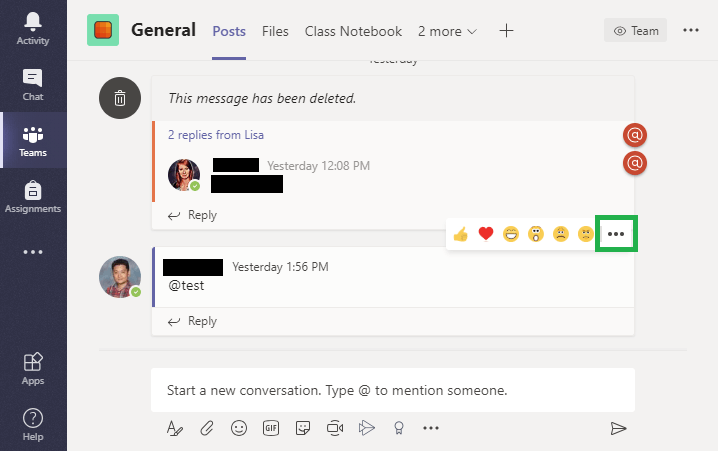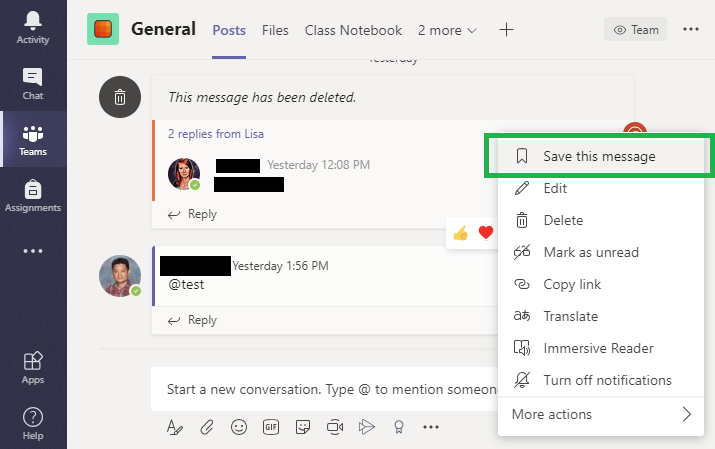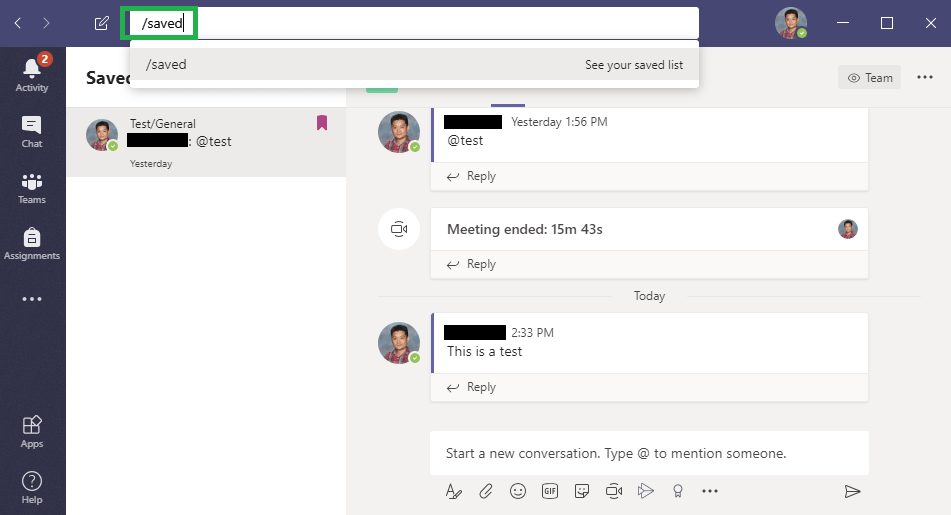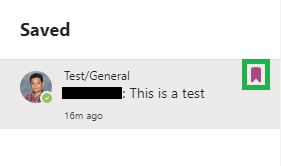Teams has a feature that will allow you to save a conversation for you to return to without dealing with all the other conversations in a channel. This is useful for quickly accessing conversations that contained important information.
To access this feature hover over the conversation/post you want to save and click on the 3 ellipses that pop up.
A menu will appear and click Save this message.
After you have saved it, you can search /saved in the search bar at the top of your Teams and a list of all your saved messages will appear on the left.
If you want to remove a saved message, you simply click the tag icon next to it in the saved list.
One thing to keep in mind is that the saves messages are only saved for you. Others will have to do the process themselves.
Congratulations! You have learned how to save your messages for future viewing!
You can now return to the Tutorial Directory to repeat a lesson or browse other guides.
Do you have any questions? Leave a message in our discussion forum. Note that these forums are viewable to the public, but require an Edublog account to post.
Please take a moment to provide some anonymous feedback below!